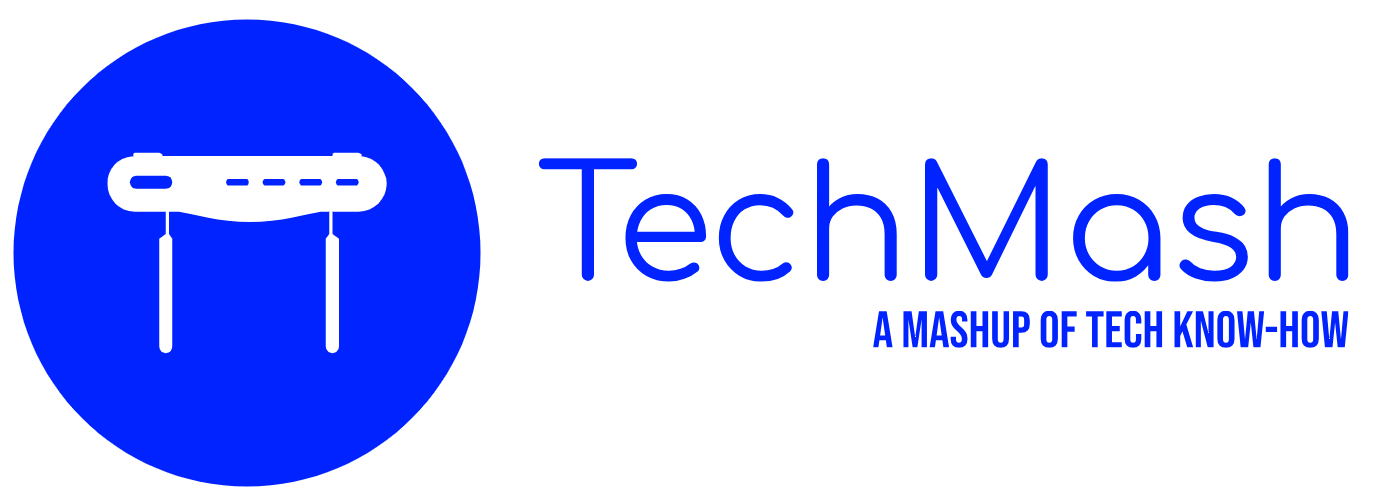The iPhone, with its remarkable camera capabilities, has redefined mobile photography, enabling users to capture moments with stunning clarity and detail. However, users might have encountered a mirror effect, or an “inverted camera” issue, where the selfies taken do not resemble the image seen in the viewfinder. This article delves deep into how to turn off this invert effect on your iPhone camera, ensuring your photos are just as you wish them to be. Remember to check out the screenshots for each step to ensure you’re following along correctly.
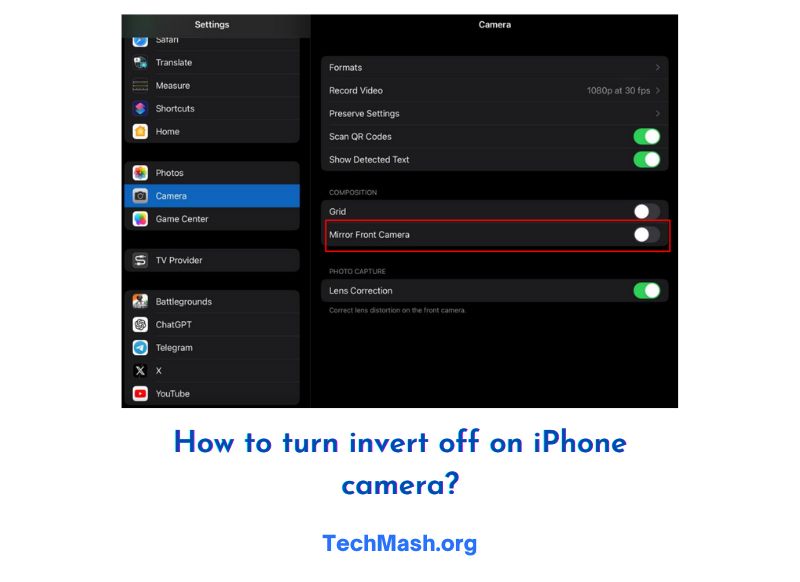
How to Disable the Inverted Camera on Your iPhone:
The mirror effect or inverted camera issue arises when the final image in your Photos app appears flipped or mirrored compared to what you saw in the camera’s viewfinder. This guide, particularly tailored for iPhone 13 with iOS 16, provides detailed steps to disable this feature, ensuring your selfies are not automatically flipped.
Step 1: Navigate to Your iPhone Settings
Firstly, unlock your iPhone and locate the “Settings” app, which is typically represented by a gear icon. Tapping on this will lead you into the overall settings menu of your device.
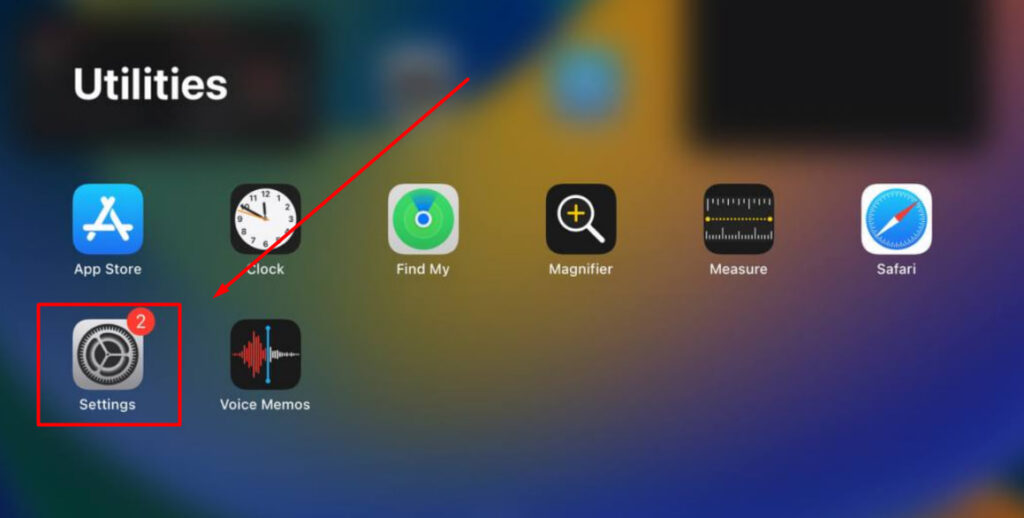
Step 2: Dive into the Camera Settings
Within the Settings menu, scroll down until you find the “Camera” option. This section allows you to customize various settings related to your iPhone’s camera functionality.
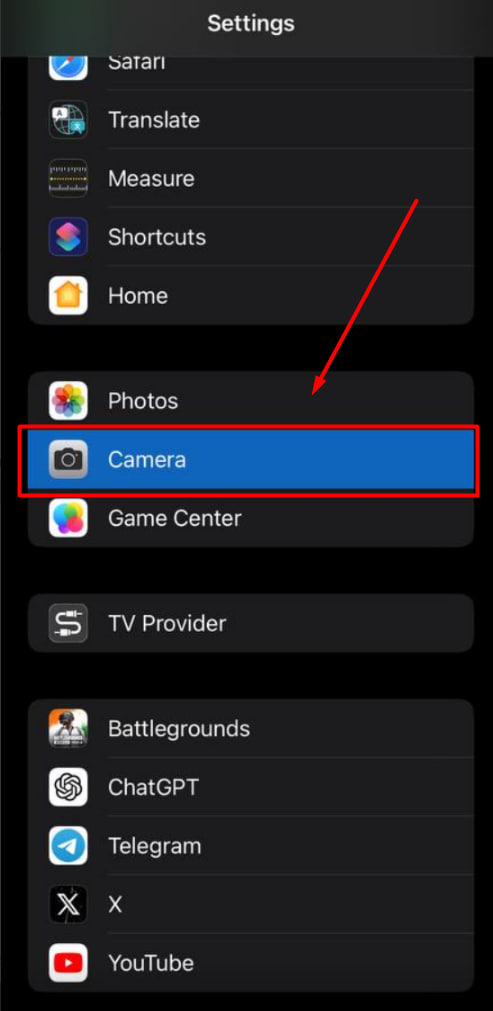
Step 3: Toggling the Mirror Front Camera Option
Once you’re in the Camera settings, look for the “Mirror Front Camera” option. Toggle this setting on to ensure that your selfies are no longer automatically inverted or mirrored when you take them.
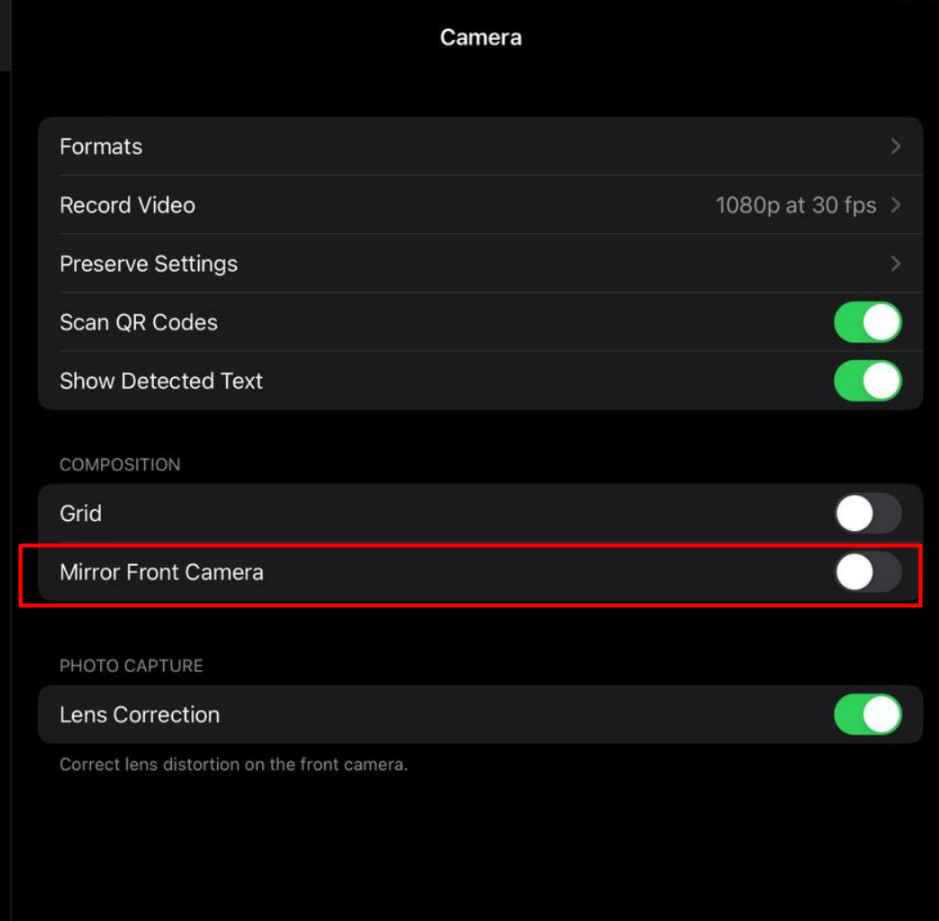
By following these straightforward steps, you should now have successfully disabled the inverted camera effect on your iPhone. Your photos should now appear exactly as you see them in the camera viewfinder, without any automatic flipping.
Additional Information for Older iPhone Models
For those utilizing an older iPhone model that has not been updated to iOS 14 or later, the “Mirror Front Camera” option will not be available. However, worry not, as images can still be manually flipped using the Photos app. Here’s a succinct guide on how you can achieve this:
Step 1: Accessing the Photos App
Open the Photos app on your iPhone and select the photo you wish to flip.
Step 2: Engaging the Editing Tools
In the upper-right corner of the screen, tap “Edit” and then select the “Crop and Rotate” button, which is usually symbolized by a square and an arrow.
Step 3: Flipping the Image
Now, tap the “Flip” button (often represented by two opposing arrows) and then tap “Done” to save the flipped image.
While these steps are for the native Photos app on the iPhone, numerous third-party apps available on the App Store offer similar functionalities with potentially additional features.
Conclusion
While the mirrored selfie phenomenon might be perplexing, understanding the iPhone’s settings and available options allows users to control how their images are displayed. Whether you’re using the latest iPhone 13 or an older model, you have the tools and knowledge to ensure your selfies are captured and displayed precisely how you desire. For more intricate editing or alternative methods, exploring third-party photo editing apps on the App Store might unlock new possibilities in refining and enhancing your photos.
FAQs
The iPhone camera is designed to mimic a mirror, showing you a reflection of yourself while taking the photo. The saved image is then flipped to represent how others see you.
Yes, while you might not have the direct camera setting, you can manually flip images in the Photos app or use a third-party app
Yes, numerous photo editing apps on the App Store offer a variety of tools, including the ability to flip and manipulate images.
Mirror Front Camera is a setting that mirrors your image in both the viewfinder and the saved photo. Mirror Front Photos only mirrors your image in the saved photo
No, you can only turn off invert for the front camera.
If you’re using a third-party camera app, it may be overriding the Mirror Front Camera setting. Check the app’s settings to see if there’s a way to disable mirroring.
If you’re still having trouble turning off invert on your iPhone camera, contact Apple support for assistance.